Contabo Documentation
Instant Odoo Server Deployment on Contabo
Overview
This documentation provides a comprehensive guide for deploying an Odoo server instance on Contabo using the provided form and automation tools like Terraform. Users can fill out a form to initiate the deployment process, which automates the creation, configuration, and deployment of Odoo instances using docker.
The deployment process updates the instance state automatically
- New
- Initialized
- Applied
- Deployed
- Certified
Deployment Details:
Form Submission
Users (portal, internal, or public) fill out the instance creation form available at Contabo Instance Form. The form captures the following details:
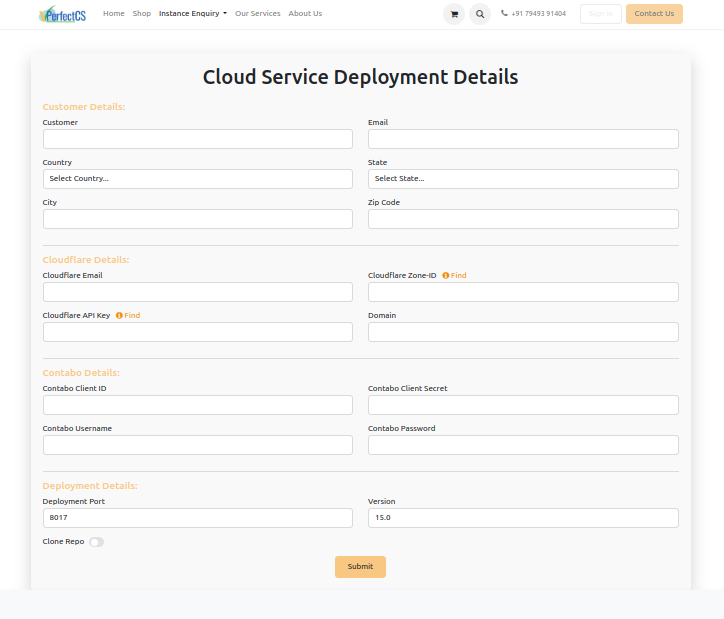
Cloud Service Deployment Details
- Customer Details:
- Customer Name
- Country, State, City, Zip Code
- Cloudflare Details:
- Cloudflare Email
- Cloudflare Zone-ID
- Cloudflare API Key
- Domain
- Contabo Details:
- Contabo Client ID
- Contabo Client Secret
- Contabo Username
- Contabo Password
- Deployment Details:
- Deployment Port (Default: 8017)
- Odoo Version
- Git Repository to Clone
Upon submitting the form, users will receive an email with:
- Portal access to manage their instances.
Be redirected to the My Instances page where they can view and manage their instance's progress.
The process will then automatically execute all steps up to the initialization phase. Logs and updates will be available in the Odoo chatter.
Terraform Initialization
Once the form is submitted, the backend starts initializing the Terraform script. During this process:
- Terraform validates the provided details.
- Logs are updated in the Odoo chatter.
Note: If any details are incorrect, users can manually update them and reinitialize the process from the instance portal.
Apply Terraform:
Once the server is manually initialized, the Terraform "Apply" script is executed to:
- Configure the instance.
- Purchase the required resources from Contabo.
- Finalize the instance setup.
Logs and status updates are displayed in the Odoo chatter for transparency.
Manual-Server Initialization:
Before deploying the Contabo instance, users must manually initialize the server from the Contabo settings. This step ensures that the instance is ready for Terraform deployment.
Deployment Configuration:
Before deployment begins, users must:
- Enter the IP Address, Password, and Server Port for the server.
- Select the desired Odoo Version and Deployment Port to deploy.
- Optionally, choose to Clone Custom Addons by providing the repository details.
This configuration ensures that the deployment process uses the correct environment settings and includes any additional modules as needed.
HTTPS Certificate Generation
Before Generating certificate begins, users must:
- Enter the IP Address, Password, and Server Port for the server.
- Select the desired Odoo Version and Deployment Port to deploy.
After deployment, the system generates an HTTPS certificate for the linked domain. This ensures secure access to the deployed Odoo instance.
Backup and Restore:
The platform provides the following database management features:
Backup:
Users can create backups of the selected database. The backups are stored securely for future restoration.
Restore:
Users can:
- View a list of available database backups.
- Download a backup locally.
- Restore a database directly to the server. While restoring, ensure a unique name is provided for the database.
Manual Instance Management:
Users are provided with the option to manually run each step buttons will be enabled based on the state you are in case of errors or incorrect details during form submission. All instances can be managed from the My Instances page.
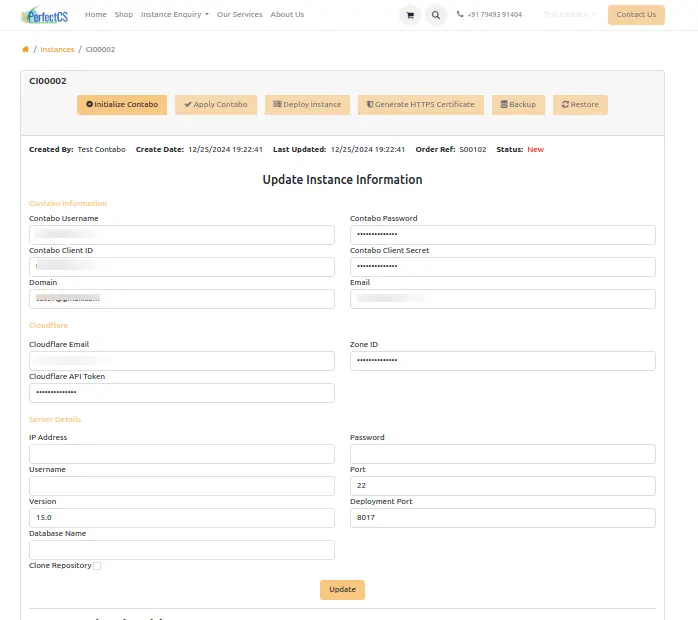
Instance Form Features:
Within a specific instance, users can:
- Update deployment details.
- Run processes manually using the following buttons:
- Initialize Contabo: Starts the Terraform initialization.
- Apply Contabo: Executes the Terraform apply process.
- Deploy Instance: Finalizes instance deployment after payment confirmation.
- Generate HTTPS Certificate: Issues the HTTPS certificate.
- Backup: Creates a backup of the selected database.
- Restore: Restores a database from the available backups
Additional Notes
- Terraform Outputs: All logs and outputs are available in the Odoo chatter for transparency.
- Manual Intervention: Ensure the server is manually initialized in Contabo settings before running the Terraform apply process.
- Automation: The process is fully automated, but manual intervention might be required for issues like invalid credentials or unpaid dues.
By following this documentation, users can deploy and manage Odoo servers on Contabo seamlessly, ensuring a secure and efficient process.