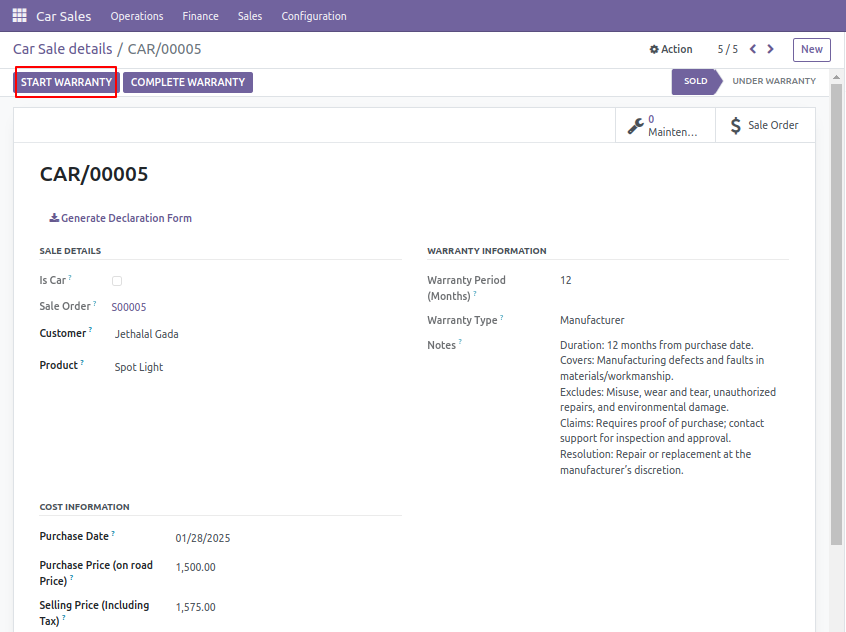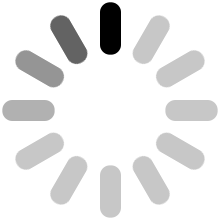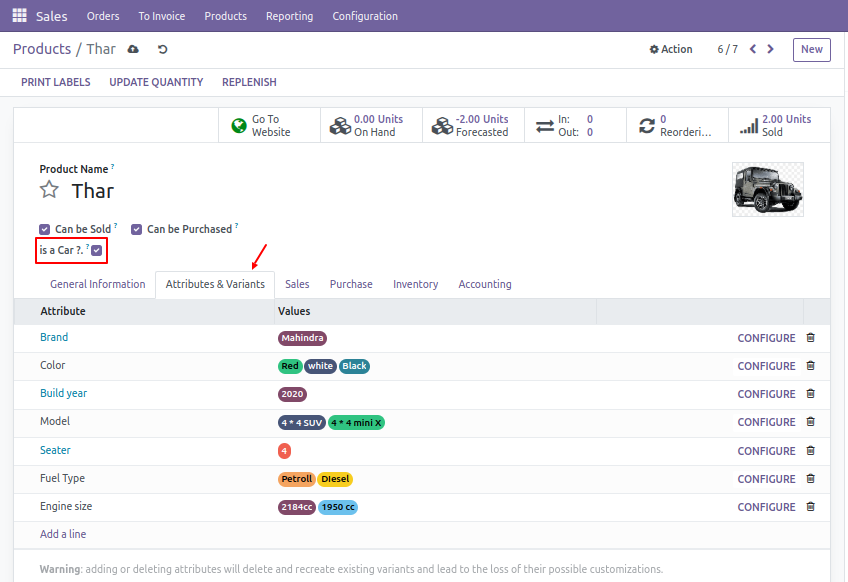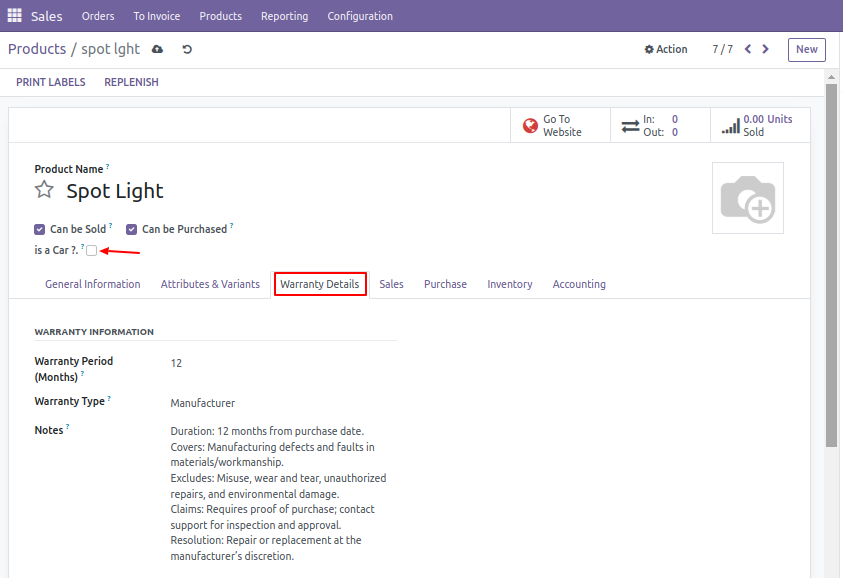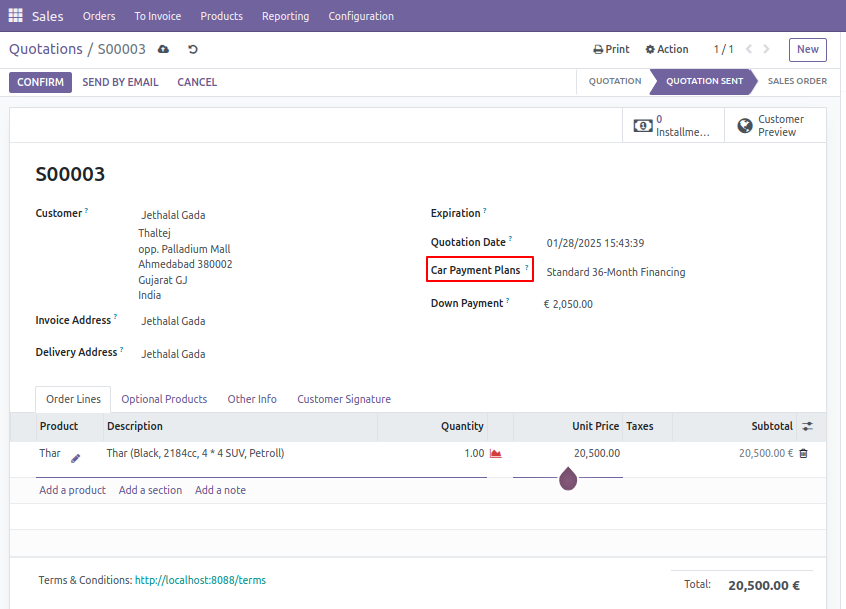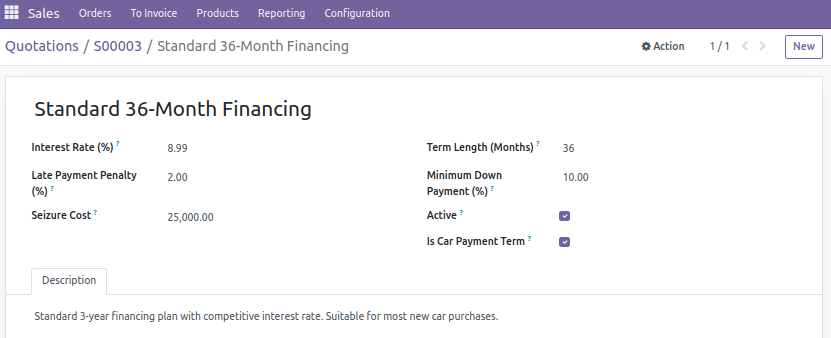(To get started, the first step is to activate product variants in the Sales Settings. After that, navigate to the Product module to configure your product variants.)
If your product is a car, simply enable the 'Is Car?' field, and it will automatically appear on the website for customers to browse.
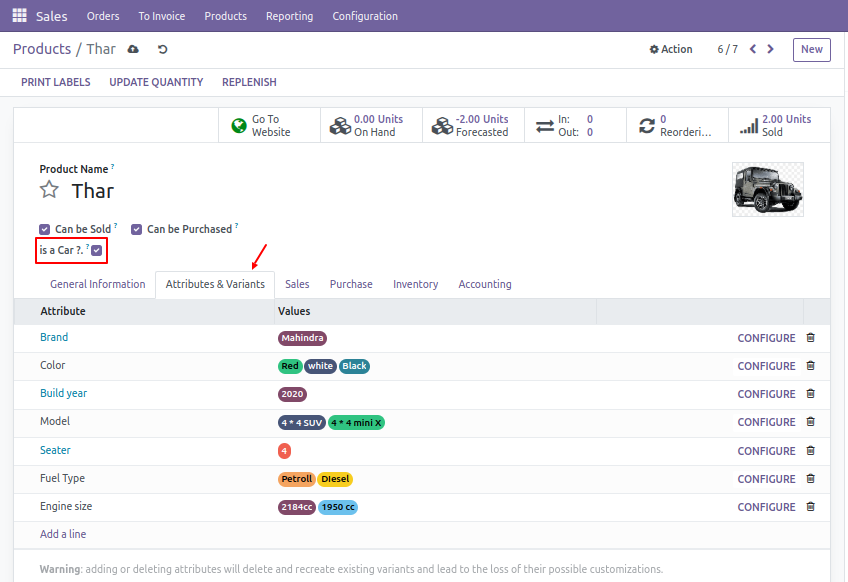
For spare parts or non-car products, keep the 'Is Car?' field unchecked. These products won't appear on the website, but you can display and set warranty details here.
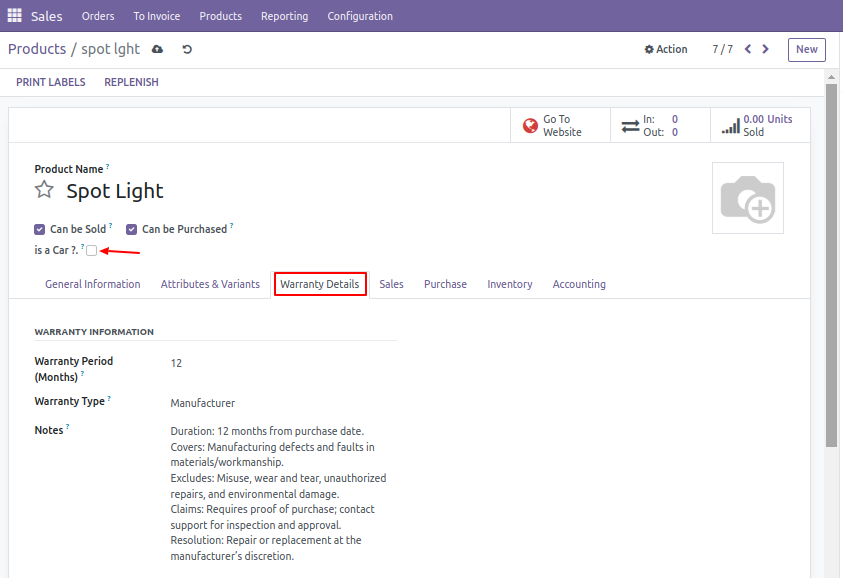
Go to the shop section on the website, where customers can explore car listings. Only the products with the 'Is Car?' field checked will appear for browsing.
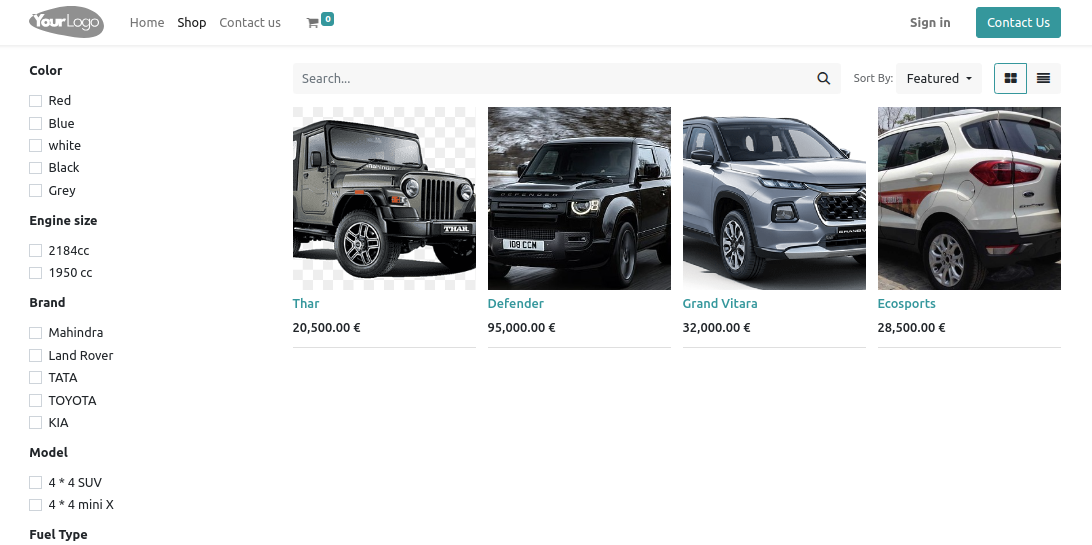
After selecting a car, variants will be displayed. Users can choose variants and add the product to the cart. Then, they can proceed to checkout by filling in their shipping details.
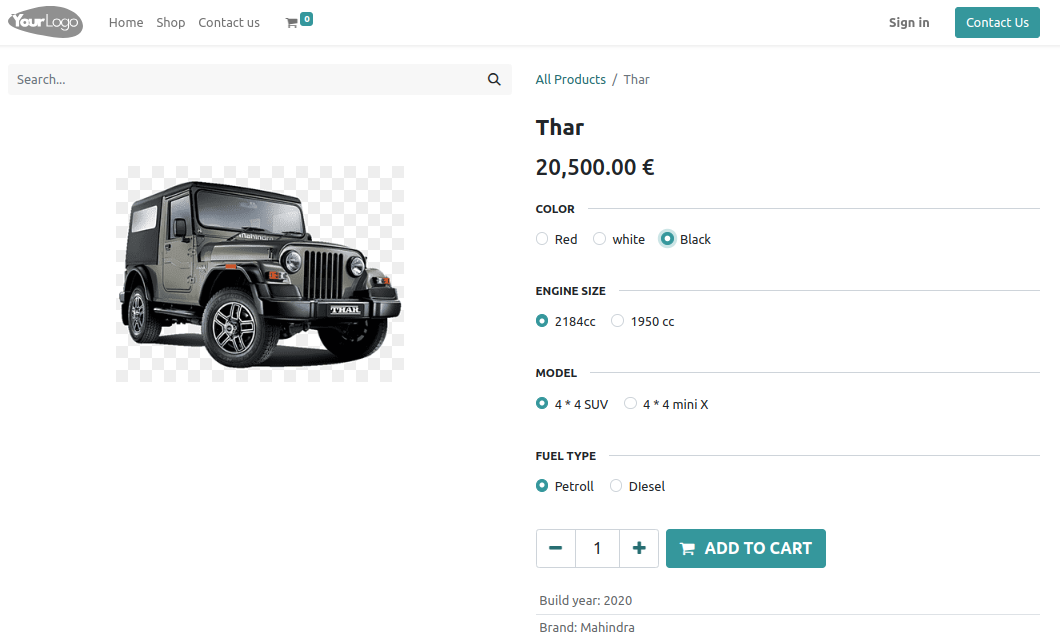
On the payment page, multiple payment options are available. BUT For installment or immediate payment, choose the Wire Transfer method and proceed with the payment.

After payment, you'll receive a sales order number. Your booking is successfully completed.
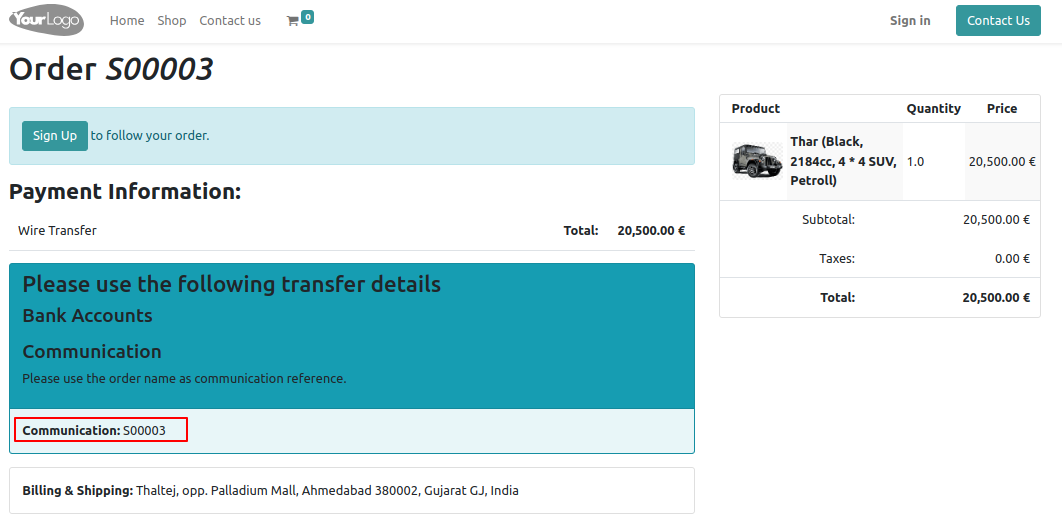
Now on the server side, navigate to the Sales module. Here, you will find the car sales order that has been booked.
Before confirming the order, ensure you select a payment plan from the available options. Choose your preferred payment plan, whether it's for installments or immediate payment, and then confirm the sale order.
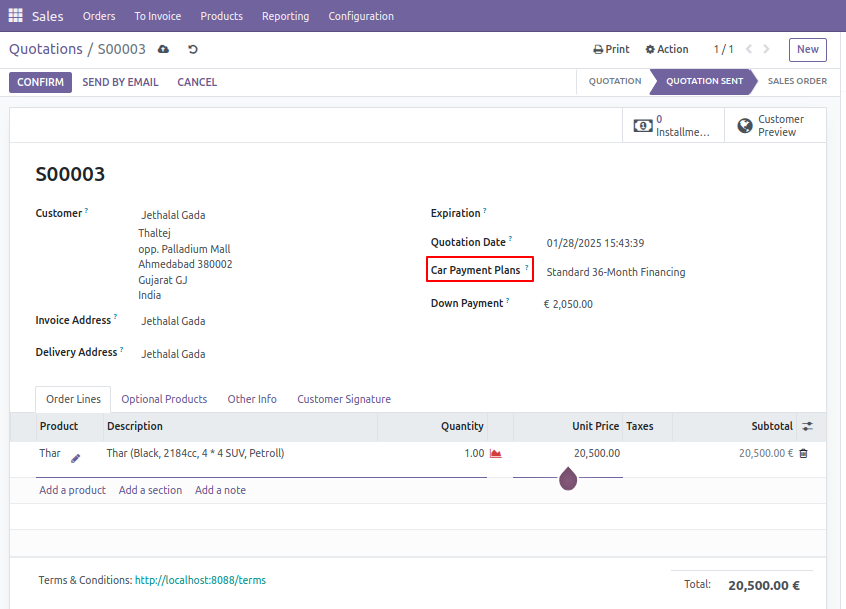
This is the payment plans form, where you can configure payment details. For demonstration, all necessary calculations are done automatically based on the selected payment plan.
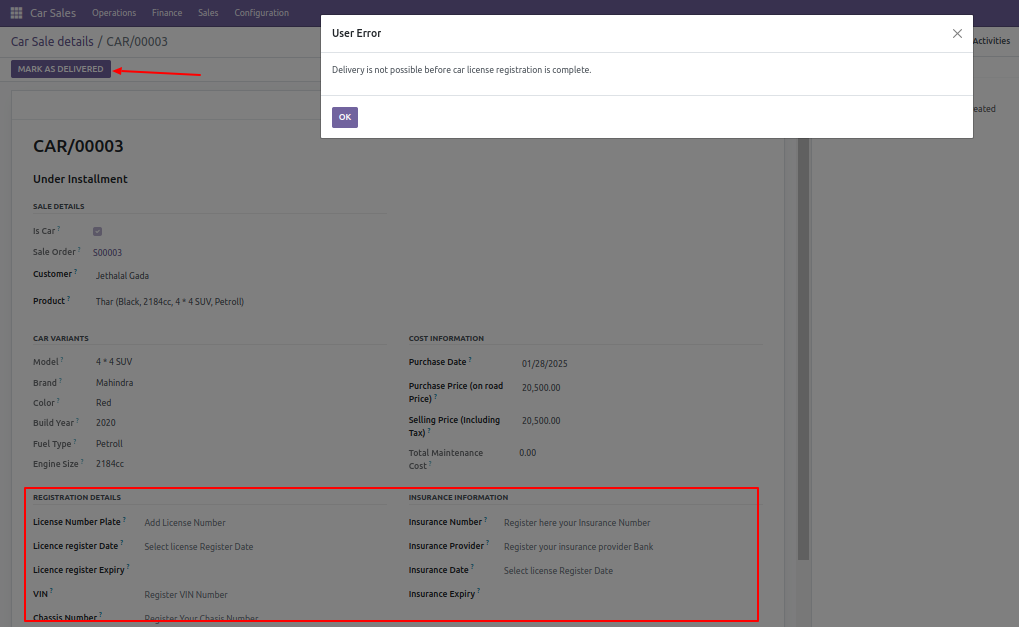
Once you’ve selected a plan, confirm the order. If you’ve chosen an installment plan, you will first need to pay a down payment. Click "Create Invoice " and select the down payment option, which will automatically calculate based on the selected plan.
If you opt for immediate payment, select the regular invoice and proceed with the payment.
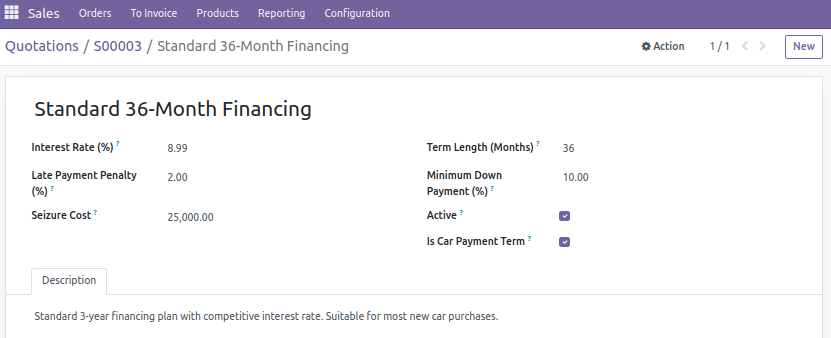
After paying the down payment, the vehicle price will be reduced, and installments will be calculated on the remaining amount. You can generate the installment plan via the smart button above.

Once the down payment is paid, you can proceed to generate the installment plans.
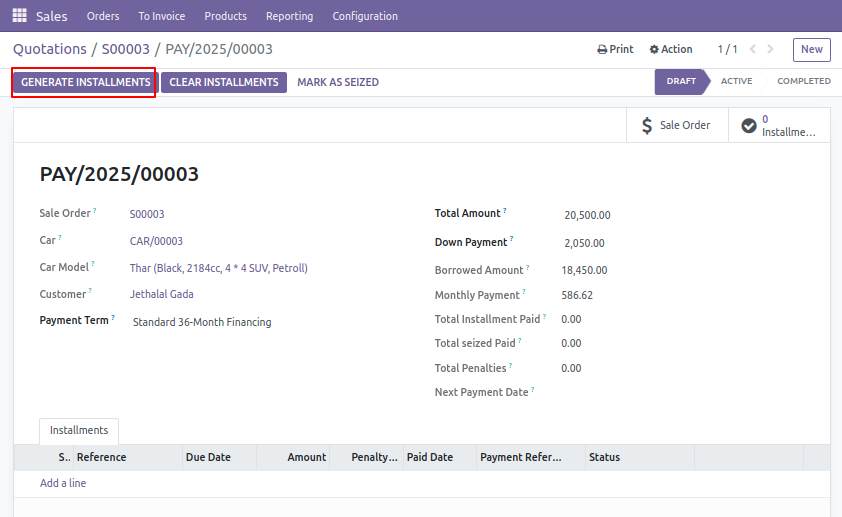
After generating the installment plans, you will see a list of installments with all the details. To make a payment for an individual installment, click "Create Invoice" for each installment. If you wish to clear all installments, click "Clear Installments"
whenever necessary.
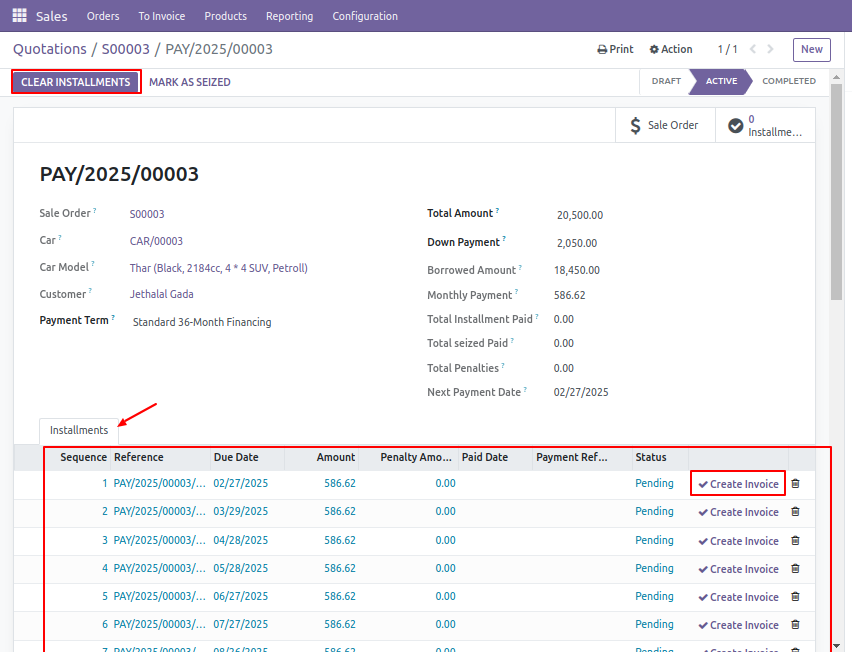
Here, you can generate an invoice for each individual installment payment by clicking the "Create Invoice" button.
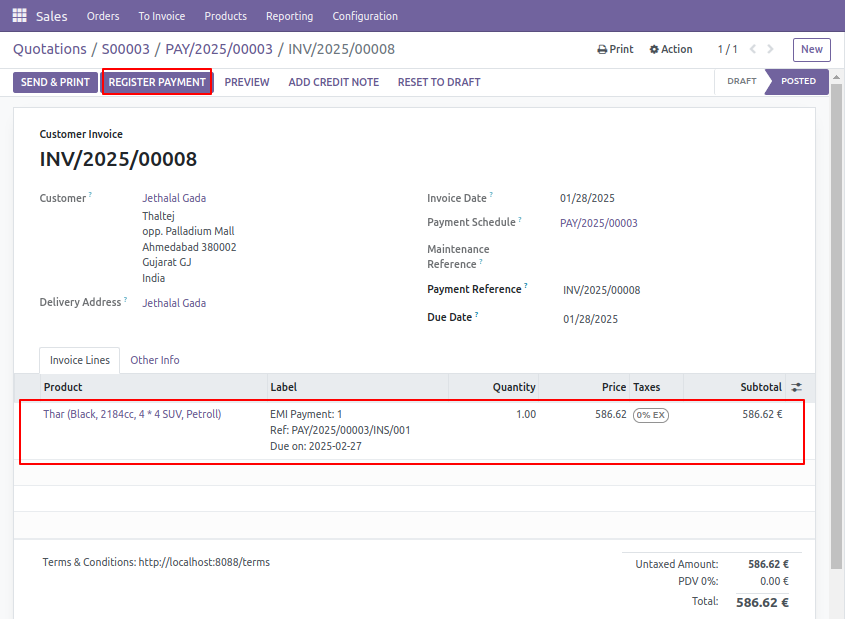
The installment payment status will be displayed here. Installments generate invoices through a smart button, with automatic calculations. Late fees and penalties will apply if a payment is missed, and if the after 3rd installment is missed, the schedule
will be marked as 'Defaulted' and the vehicle will be seized by the admin. An email notification will be sent both on the installment date and if a payment is late.
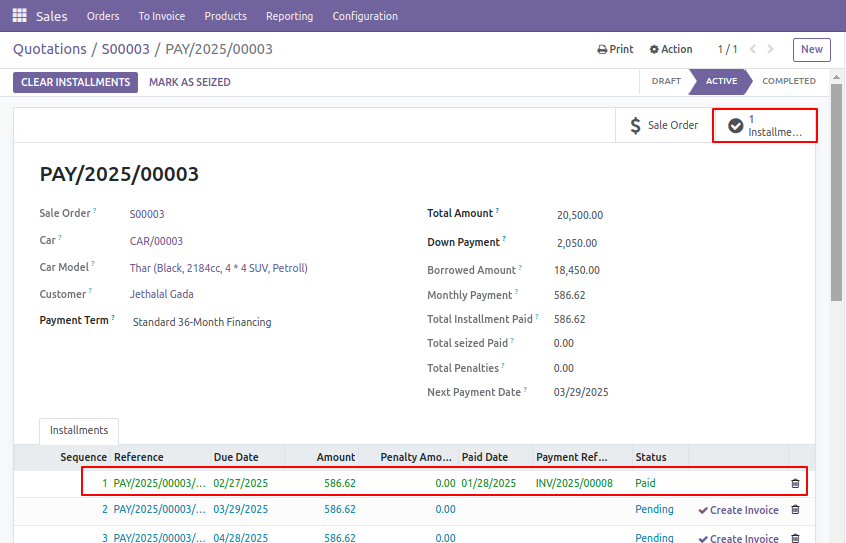
Here, you can view the car details generated after the sale order is Confirmed. This includes all tracking information such as payment status, maintenance, delivery, and more. The car is currently under installments.
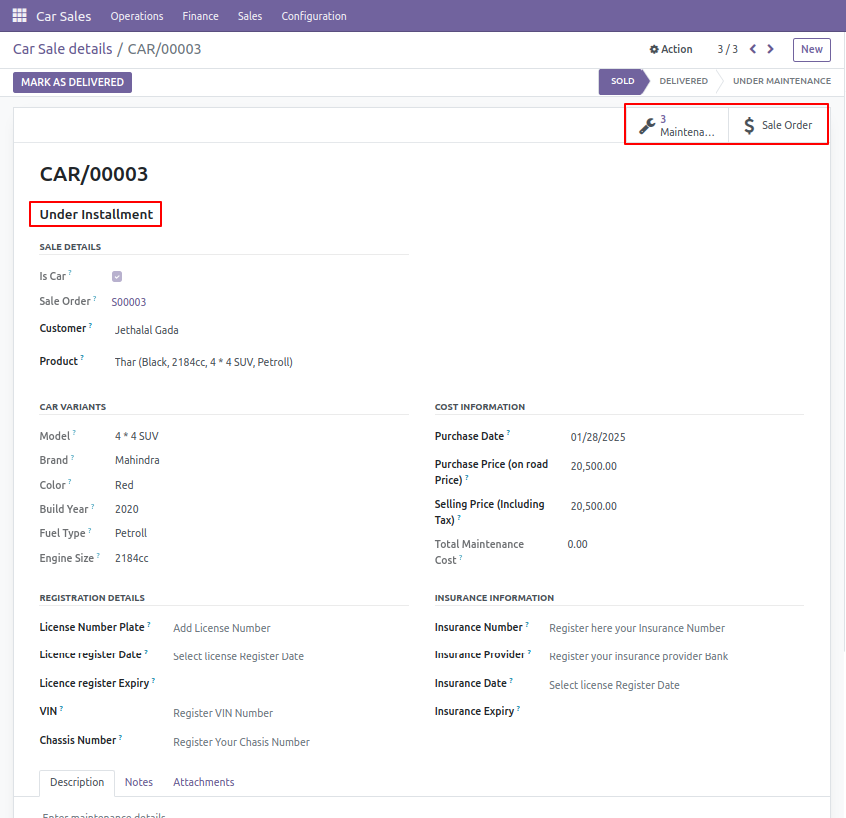
This is a maintenance/service Section where customers receive 3 free services. Automatic email reminders will be sent before each maintenance date For Free service.
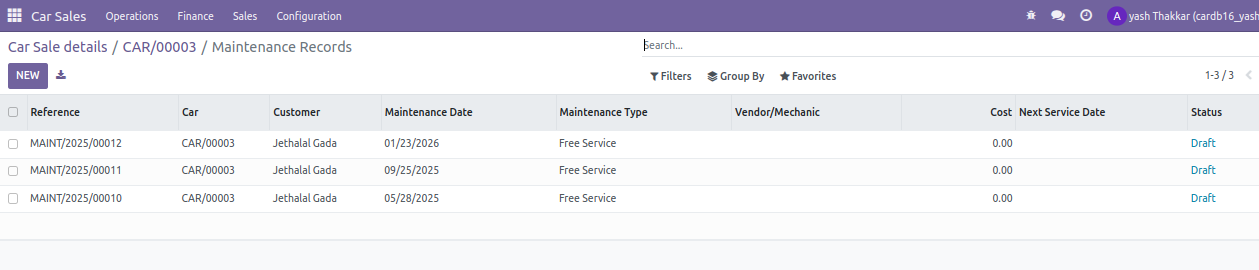
Use this Maintenance/Service Form to manage your maintenance requests and track their status live in the car details section. The system includes services like repairs, inspections, and more (excluding free services).You can also make payments for services
here, and an invoice will be generated via in smart button above.
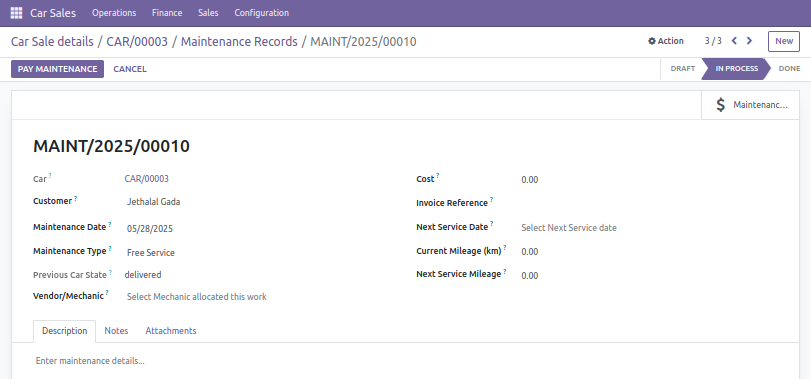
The car cannot be marked as 'Delivered' until the license details or insurance information are received to fillup in the car details form.
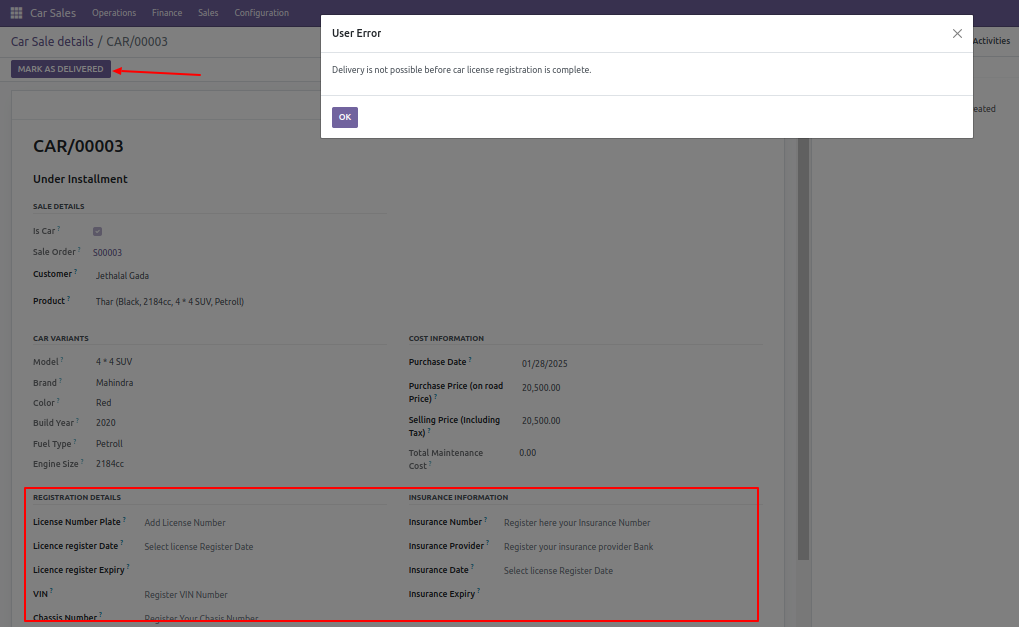
This is the PDF for installment schedule details. and this is fully paid PDF
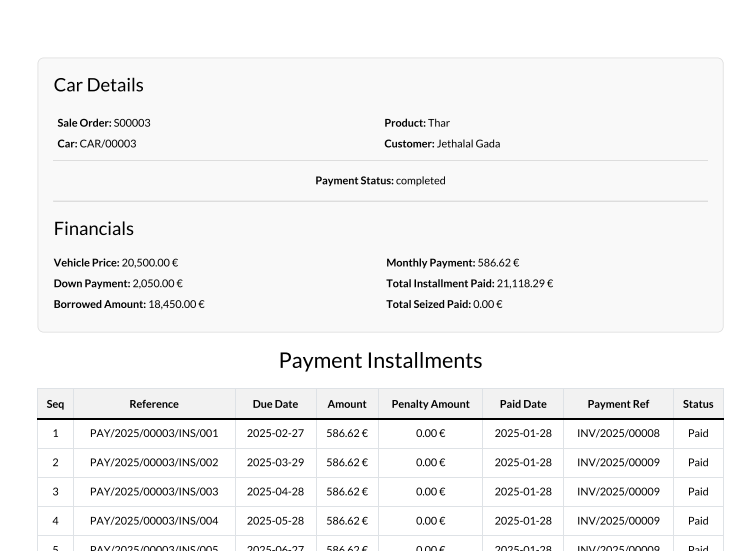
Once all installments or immediate Payment are paid, the "Ownership Transfer " status will be updated automatically in the car details.

Upon receiving the "Ownership Transfer " status, the system will automatically generate a declaration form.
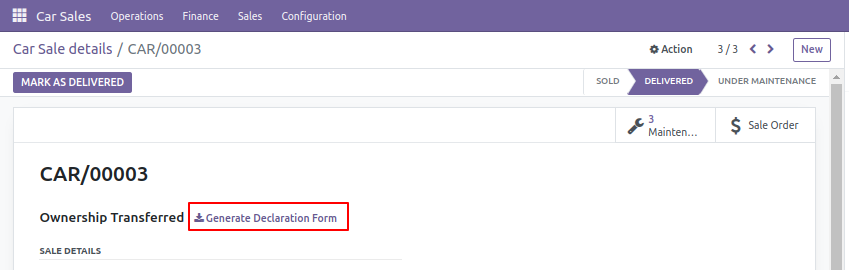
This is the PDF for the Ownership Declaration form.
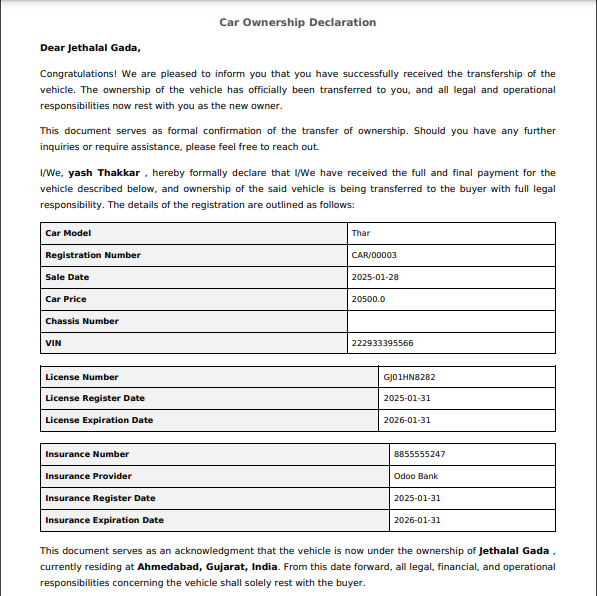
Aside from car sales, the admin can also manage parts sales, and here can track warranty information.